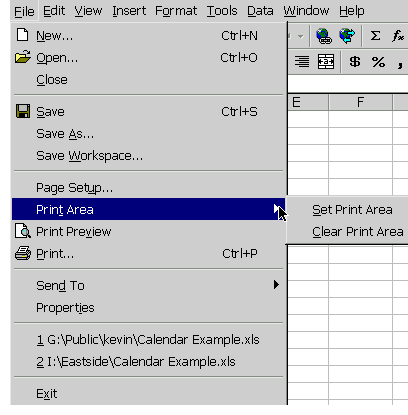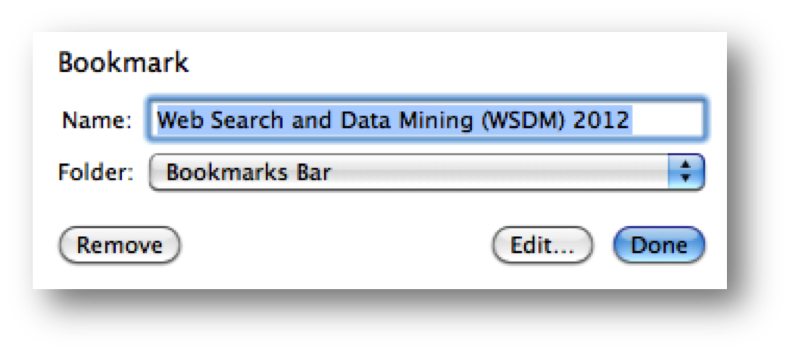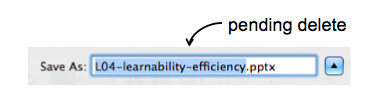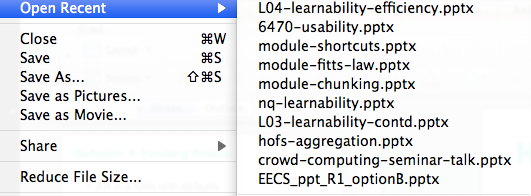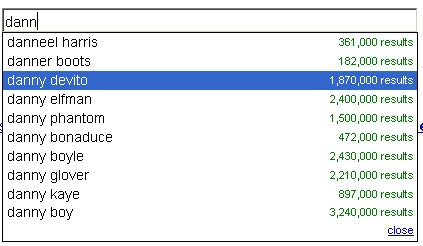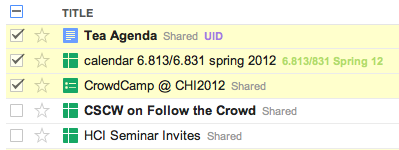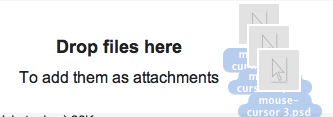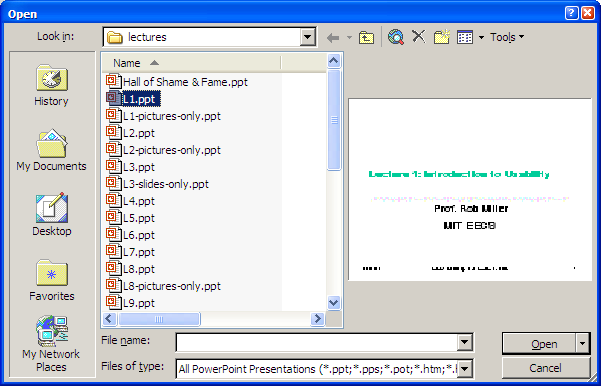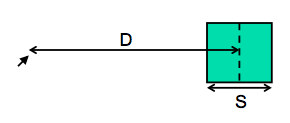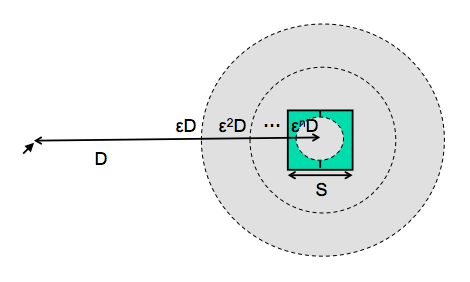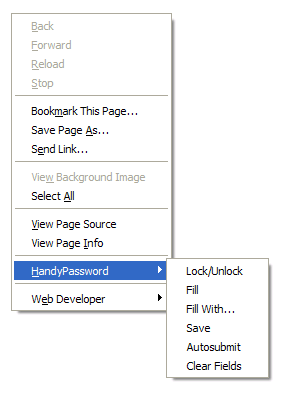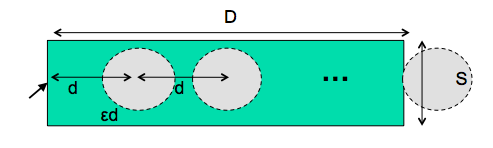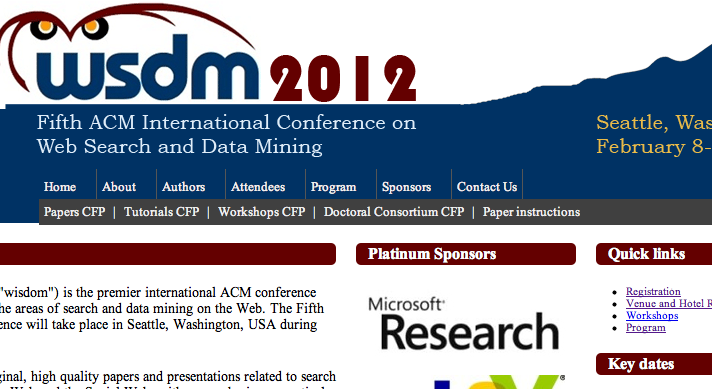Use [Hypothesis](https://hypothes.is/) for discussion, Q&A, and additional examples or references to improve the material.
Shortcuts
Keyboard Shortcuts
- Keyboard commands
- Menu accelerators
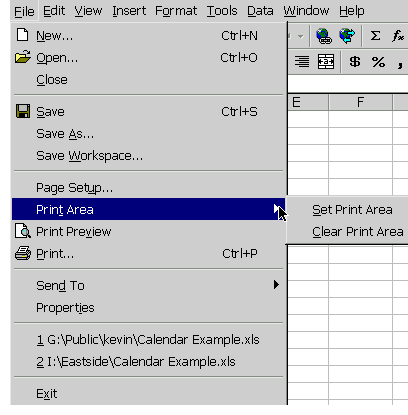
A common way to increase efficiency of an interface is to add **keyboard shortcuts** ---- easily memorable key combinations. There are conventional techniques for displaying keyboard shortcuts (like Ctrl+N and Ctrl-O) in the menubar. Menubars and buttons often have **accelerators** as well (the underlined letters, which are usually invoked by holding down Alt to give keyboard focus to the menubar, then pressing the underlined letter). Choose keyboard shortcuts so that they are easily associated with the command in the user's memory.
Keyboard operation also provides **accessibility** benefits, since it allows your interface to be used by users who can't see well enough to point a mouse. We'll have more to say about accessibility in a future reading.
Defaults & Pending Delete
- Fill in a form with defaults
- from history, by prediction
- Make the defaults fragile
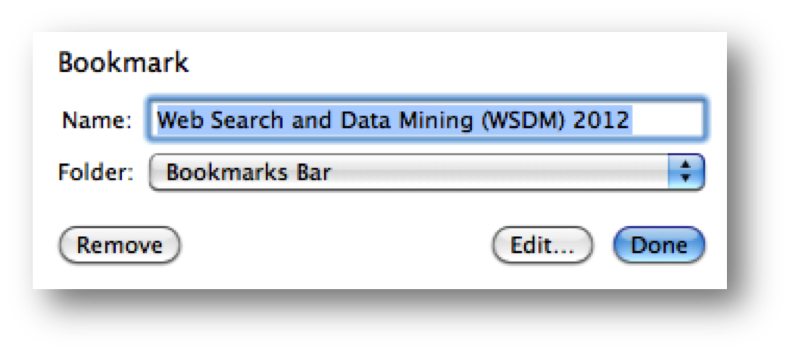
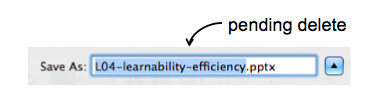
**Defaults** are common answers already filled into a form. Defaults help in lots of ways: they provide shortcuts to both novices and frequent users; and they help the user learn the interface by showing examples of legal entries. Defaults should be **fragile**; when you click on or Tab to a field containing a default value, it should be fully selected so that frequent users can replace it immediately by simply starting to type a new value. (This technique, where typing replaces the selection, is called **pending delete**. It's the way most GUIs work, but not all. Emacs, for example, doesn't use pending delete; when you highlight some text, and then start typing, it doesn't delete the highlighted text automatically.) If the default value is wrong, then using a fragile default allows the correct value to be entered as if the field were empty, so having the default costs nothing.
Incidentally, it's a good idea to remove the word "default" from your interface's vocabulary. It's a technical term with some very negative connotations in the lending world.
History
- Offer recently-used or frequently-used choices
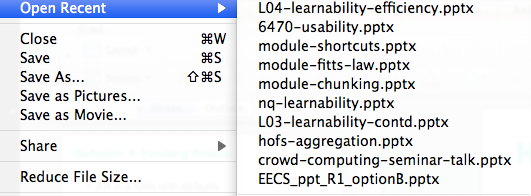

Many inputs exhibit temporal locality--i.e., the user is more likely to enter a value they entered recently. File editing often exhibits temporal locality, which is why Recently-Used Files menus (like this) are very helpful for making file opening more efficient. Keep histories of users' previous choices, not just of files but of any values that might be useful. When you display the Print dialog again, for example, remember and present as defaults the settings the user provided before.
Autocomplete
- Minimize typing with autocomplete
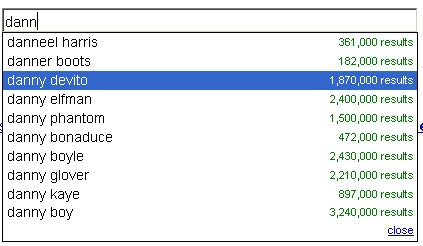
Autocomplete doesn't just help with efficiency. What other usability dimensions does it help?
Aggregation
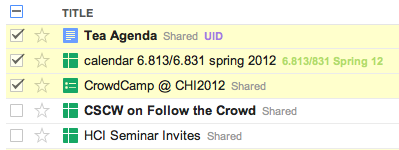
multiple selection for action
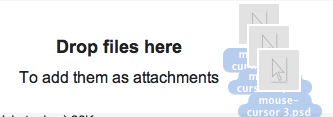
multiple drag & drop
**Aggregation** is an excellent way to add efficiency to an interface. Think about ways that a user can collect a number of items--data objects, decisions, graphical objects, whatever--and handle them all at once, as a group. Multiple selection is a good design pattern for aggregation, and there are many idioms now for multiple selection with mouse and keyboard (dragging an outline around the items, shift-click to select a range, etc.)
Not every command needs aggregation, however. If the common case is only one item, and it's never more than a handful of items, than it may not be worth the complexity.
Anticipation
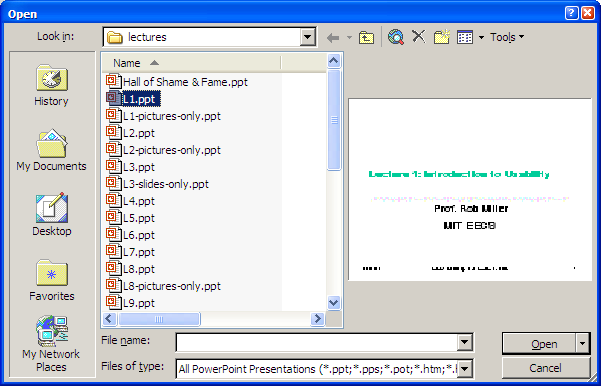
**Anticipation** means that a good design should put all needed information and tools for a particular task within the user's easy reach. If the task requires a feature from the interface that isn't immediately available in the current mode, then the user may have to back out of what they're doing, at a cost to efficiency.
For example, here's the File Open dialog in Windows XP. This dialog demonstrates a number of anticipations:
* The toolbar icons across the top show some evidence of anticipating the user's needs. Probably the most important is the New Folder icon, which lets you create a new folder to save your file in.
* The icons on the left side are bookmarks for very common places that users go to open files, like the Desktop or the My Documents folder.
* The History icon captures another aspect of the file-opening task: that users often need to open a file that they've opened recently.
* If you click on My Network Places, you'll see more evidence of anticipation: not just a list of the network places that you've already created (network places are basically bookmarks pointing to file servers), but also icons for the common subtasks involved in managing the list of network places: Add Network Place to add a new one; and the Network Setup Wizard if you aren't connected to the network yet.
It's worth noting that all these operations are available elsewhere in Windows--recently opened files are found in PowerPoint's File menu, the Network Setup wizard can be found from the Start menu or the Control Panel, and new folders can be made with Windows Explorer. So they're here only as shortcuts to functionality that was already available--shortcuts that serve both **learnability** (since the user doesn't have to learn about all those other places in order to perform the task of this dialog) and **efficiency** (since even if I know about those other places, I'm not forced to navigate to them to get the job done).
Answer this question: [techniques for efficiency](https://docs.google.com/forms/d/e/1FAIpQLSdwCmyUdZkdaynM5Sqf2ub27SC3dRTUqrJO2efWvNPHxhpYXQ/viewform?usp=sf_link)
Pointing and Steering
Fitts's Law specifies how fast you can move your hand to a target of a certain size at a certain distance away (within arm's length, of course). It's a fundamental law of the human sensory-motor system, which has been replicated by numerous studies. Fitts's Law applies equally well to using a mouse to point at a target on a screen. In the equation shown here, RT is reaction time, the time to get your hand moving, and MT is movement time, the time spent moving your hand.
Explanation of Fitts's Law
- Moving your hand to a target is closed-loop control
- Each cycle covers remaining distance D with error εD
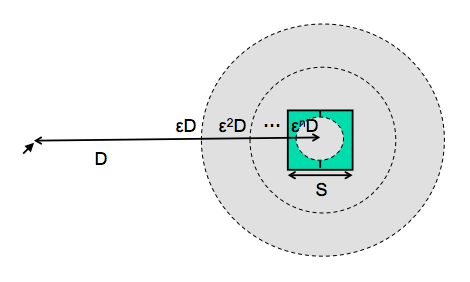
We can explain Fitts’s Law by appealing to a simplified model of human information processing. Fitts’s Law relies on closed-loop control. Assume that D >> S, so your hand is initially far away from the target. In each cycle, your motor system instructs your hand to move the entire remaining distance D. Your motor system can do that in one big motion of roughly constant time, T_m, but the accuracy of that single motion is proportional to the distance moved, so your hand gets within some error εD of the target (possibly undershooting, possibly overshooting). Your perceptual system perceives where your hand arrived in constant time T_p, and your cognitive system compares that location with the target in time T_c. Then your motor system issues a correction to move the remaining distance εD–which it does, but again with proportional error, so your hand is now within ε^2 D. This process repeats, with the error decreasing geometrically, until n iterations have brought your hand within the target–i.e., ε^n D ≤ S. Solving for n, and letting the total time T = n (T_p + T_c + T_m), we get:
> T = a + b log_2 (D/S)
where a is the reaction time for getting your hand moving, and b = - (T_p + T_c + T_m)/log ε.
Implications of Fitts's Law
- Targets at screen edge are easy to hit
- Mac menubar beats Windows menubar
- Unclickable margins are foolish
- Linear popup menus vs. pie menus

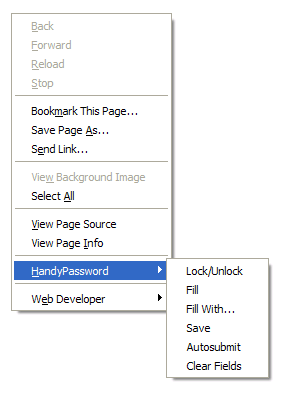
Fitts's Law has some interesting implications.
The edge of the screen stops the mouse pointer, so you don't need more than one correcting cycle to hit it.
Essentially, the edge of the screen acts like a target with infinite size. (More precisely, the distance D to the center of the target is virtually equal to S, so T = a + b log_2 (D/S + 1) solves to the minimum time T=a.) So edge-of-screen real estate is precious. The Macintosh menu bar, positioned at the top of the screen, is faster to use than a Windows menu bar (which, even when a window is maximized, is displaced by the title bar).
Similarly, if you put controls at the edges of the screen, they should be active all the way to the edge to take advantage of this effect. Don't put an unclickable margin beside them.
Fitts's Law also explains why pie menus are faster to use than linear popup menus. With a pie menu, every menu item is a slice of a pie centered on the mouse pointer. As a result, each menu item is the same distance D away from the mouse pointer, and its size S (in the radial direction) is comparable to D. Contrast that with a linear menu, where items further down the menu have larger D, and all items have a small S (height).
According to one study, pie menus are 15-20% faster than linear menus (Callahan et al. "[An empirical comparison of pie vs. linear menus](http://doi.acm.org/10.1145/57167.57182)," CHI 1991). Pie menus are used occasionally in practice--in some computer games, for example, and in the Sugar GUI created for the One-
Laptop-Per-Child project. The picture here shows a pie menu for Firefox available as an extension. Pie menus are not widely used, however, perhaps because the efficiency benefits aren't large enough to overcome the external consistency and layout simplicity of linear menus.
Related to efficiency in general (though not to Fitts's Law) is the idea of a **gesture**, a particular movement of the mouse (or stylus or finger) that triggers a command. For example, swiping the mouse to the left might trigger the Back command in a web browser. Pie menus can help you learn gestures, when the same movement of your mouse is used for triggering the pie menu command (note that the Back icon is on the left of the pie menu shown). The combination of pie menus and gestures is called "marking menus", which have been used with good results in some research systems (Kurtenbach & Buxton, "[User Learning and Performance with
Marking Menus](http://www.billbuxton.com/MMUserLearn.html)," CHI 1994.)
Steering Tasks
- Time T to move your hand through a tunnel of length D and width S is: T = a + b D/S
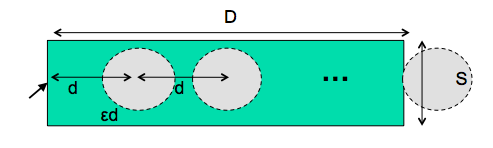
- Index of difficulty is now linear, not logarithmic
- So steering is much harder than pointing
- Thus cascading submenus are hard to use
Cascading submenus are hard to use, because the mouse pointer is constrained to a narrow tunnel in order to get over into the submenu. Unlike the pointing tasks that Fitts's Law applies to, this steering task puts a strong requirement on the error your hand is allowed to make: instead of iteratively reducing the error until it falls below the size of the target, you have to continuously keep the error smaller than the size of the tunnel. The figure shows an intuition for why this works. Each cycle of the motor system can only move a small distance d such that the error εd is kept below S. The total distance D therefore takes D/d = εD/S cycles to cover. As a result, the time is proportional to D/S, not log D/S. It takes *exponentially longer* to hit a menu item on a cascading submenu than it would if you weren't constrained to move down the tunnel to it.
Windows tries to solve this problem with a 500 ms timeout, and now we know another reason that this solution isn't ideal: it exceeds T_p (even for the slowest value of T_p, so it destroys perceptual fusion and our sense of causality. Intentionally moving the mouse down to the next menu results in a noticeable delay).
The Mac gets a Hall of Fame nod here: when a submenu opens, it provides an invisible triangular zone, spreading from the mouse to the submenu, in which the mouse pointer can move without losing the submenu.
The user can point straight to the submenu without unusual corrections, and without even noticing that there might be a problem. (Hall of Fame interfaces may sometimes be invisible to the user! They simply work better, and you don't notice why.)
Example: Steering Tasks on the Web
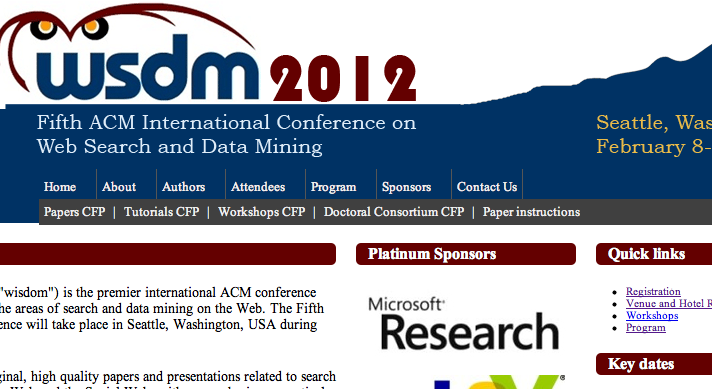
Steering tasks are surprisingly common in systems with cascading submenus. [Here's one on a website](http://wsdm2012.org/). Try hovering over Authors to see its submenu. How do you have to move the mouse in order to get to "Paper instructions"?
Improve Mouse Efficiency
- Make frequently-used targets big
- Use snapping in drawing editors
- Put targets used together near each other
- Use screen corners and screen edges
- Avoid steering tasks
Now that we've discussed aspects of the human cognitive system that are relevant to user interface efficiency, let's derive some practical rules for improving efficiency.
First, let's consider mouse tasks, which are governed by pointing (Fitts's Law) and steering. Since size matters for Fitts's Law, frequently-used mouse affordances should be big. The bigger the target, the easier the pointing task is.
Similarly, consider the path that the mouse must follow in a frequently-used procedure. If it has to bounce all over the screen, from the bottom of the window to the top of the window, or back and forth from one side of the window to the other, then the cost of all that mouse movement will add up, and reduce efficiency. Targets that are frequently used together should be placed near each other.
We mentioned the value of screen edges and screen corners, since they trap the mouse and act like infinite-size targets. There's no point in having an unclickable margin at the edge of the screen.
Finally, since steering tasks are so much slower than pointing tasks, avoid steering whenever possible. When you can't avoid it, minimize the steering distance. Cascading submenus are much worse when the menu items are long, forcing the mouse to move down a long tunnel before it can reach the submenu.
Keystroke Level Model
Predictive Evaluation
- Predictive evaluation uses an engineering model of human cognition to predict usability
- In this case, we'll predict efficiency
- The engineering model is
- abstract
- quantitative
- approximate
- estimated from user experiments
Now we're going to turn to the question of how we can predict the efficiency of a user interface before we build it. Predictive evaluation is one of the holy grails of usability engineering. There's something worthy of envy in other branches of engineering--even in computer systems and computer algorithm design--in that they have techniques that can predict (to some degree of accuracy) the behavior of a system or algorithm before building it.
At its heart, any predictive evaluation technique requires a **model** for how a user interacts with an interface.
This model needs to be **abstract** -- it can't be as detailed as an actual human being (with billions of neurons, muscles, and sensory cells), because it wouldn't be practical to use for prediction.
It also has to be **quantitative**, i.e., assigning numerical parameters to each component. Without parameters, we won't be able to compute a prediction. We might still be able to do qualitative comparisons, such as we've already done to compare, say, Mac menu bars with Windows menu bars, or cascading submenus. But our goals for predictive evaluation are more ambitious.
These numerical parameters are necessarily **approximate**; first because the abstraction in the model aggregates over a rich variety of different conditions and tasks; and second because human beings exhibit large individual differences, sometimes up to a factor of 10 between the worst and the best. So the parameters we use will be averages, and we may want to take the variance of the parameters into account when we do calculations with the model.
Where do the parameters come from? They're estimated from experiments with real users. The numbers seen here for the general model of human information processing (e.g., cycle times of processors and capacities of memories) were inferred from a long literature of cognitive psychology experiments. But for more specific models, parameters may actually be estimated by setting up new experiments designed to measure just that parameter of the model.
Keystroke-Level Model (KLM)
Keystroke
Button press or release with mouse
Point with mouse
Home hands between mouse and keyboard
Draw line with mouse
Mentally prepare
The first predictive model was the **keystroke level model** (proposed by Card, Moran & Newell, "[The Keystroke Level Model for User Performance Time with Interactive Systems](http://dl.acm.org/citation.cfm?id=358895)", *CACM*, v23 n7, July 1978).
This model seeks to predict efficiency (time taken by expert users doing routine tasks) by breaking down the user's behavior into a sequence of the six primitive operators shown here.
Most of the operators are physical--the user is actually moving their muscles to perform them. The M operator is different--it's purely mental (which is somewhat problematic, because it's hard to observe and estimate). The M operator stands in for any mental operations that the user does. M operators separate the task into chunks, or steps, and represent the time needed for the user to recall the next step from long-term memory.
KLM Analysis
- Encode a method as a sequence of physical operators (KBPHD)
- Use heuristic rules to insert mental operators (M)
- Add up times for each operator to get total time for method
Here's how to create a keystroke level model for a task.
First, you have to focus on a particular **method** for doing the task. Suppose the task is deleting a word in a text editor. Most text editors offer a variety of methods for doing this, e.g.,:
1. click and drag to select the word, then press the Del key
2. click at the start and shift-click at the end to select the word, then press the Del key
3. click at the start, then press the Del key N times
4. double-click the word, then select the Edit/Delete menu command; etc.
Next, encode the method as a sequence of the physical operators: K for keystrokes, B for mouse button presses or releases, P for pointing tasks, H for moving the hand between mouse and keyboard, and D for drawing tasks.
Next, insert the mental preparation operators at the appropriate places, before each chunk in the task. Some heuristic rules have been proposed for finding these chunk boundaries.
Finally, using estimated times for each operator, add up all the times to get the total time to run the whole method.
The operator times can be estimated in various ways. For example, keystroke time can be approximated by typing speed, and pointing time can be modelled by Fitts's Law. Figuring out where to insert the Ms is tricky, because it's not always clear where the chunk boundaries are. Kieras has suggested heuristic rules in "[Using the Keystroke-Level Model to Estimate Execution Times](http://www.cs.loyola.edu/~lawrie/CS774/S06/homework/klm.pdf)", 2001.
Estimated Operator Times
- Keystroke determined by typing speed
0.28 s average typist (40 wpm)
0.08 s best typist (155 wpm)
1.20 s worst typist
0.1 s highly practiced, no need to acquire button
- Pointing determined by Fitts's Law
T = a + b log(d/s + 1) = a + b ID
0.8 + 0.1 ID [Card 1978]
0.1 + 0.4 ID [Epps 1986]
-0.1 + 0.2 ID [MacKenzie 1990, mouse selection]
0.14 + 0.25 ID [MacKenzie 1990, mouse dragging]
OR
T ~ 1.1 s for all pointing tasks
- Drawing determined by steering law
The operator times can be estimated in various ways.
**Keystroke** time can be approximated by typing speed. Second, if we use only an average estimate for K, we're ignoring the 10x individual differences in typing speed.
**Button** press time is approximately 100 milliseconds. Mouse buttons are faster than keystrokes because there are far fewer mouse buttons to choose from (reducing the user's reaction time) and they're right under the user's fingers (eliminating lateral movement time), so mouse buttons should be faster to press. Note that a mouse click is a press and a release, so it costs 0.2 seconds in this model.
**Pointing** time can be modelled by Fitts's Law, but now we'll actually need numerical parameters for it.
Empirically, you get a better fit to measurements if the index of difficulty is log(D/S+1); but even then, differences in pointing devices and methods of measurement have produced wide variations in the parameters (some of them seen here). There's even a measurable difference between a relaxed hand (no mouse buttons pressed) and a tense hand (dragging). Also, using Fitts's Law depends on keeping detailed track of the location of the mouse pointer in the model, and the positions of targets on the screen. An abstract model like the keystroke level model dispenses with these details and just assumes that Tp ~ 1.1s for all pointing tasks. If your design alternatives require more detailed modeling, however, you would want to use Fitts's Law more carefully.
**Drawing** time, likewise, can be modeled by the steering law: T = a + b (D/S).
Estimated Operator Times
- Homing estimated by measurement
0.4 s (between keyboard and mouse)
- Mental preparation estimated by measurement
1.2 s
**Homing** time is estimated by a simple experiment in which the user moves their hand back and forth from the keyboard to the mouse.
Finally we have the **Mental** operator. The M operator does not represent planning, problem solving, or deep thinking. None of that is modeled by the keystroke level model. M merely represents the time to prepare mentally for the next **step** in the method--primarily to retrieve that step (the thing you'll have to do) from long-term memory. A step is a chunk of the method, so the M operators divide the method into chunks.
The time for each M operator was estimated by modeling a variety of methods, measuring actual user time on those methods, and subtracting the time used for the physical operators--the result was the total mental time.
This mental time was then divided by the number of chunks in the method. The resulting estimate (from the 1978 Card & Moran paper) was 1.35 sec--unfortunately large, larger than any single physical operator, so the number of M operators inserted in the model may have a significant effect on its overall time. (The standard deviation of M among individuals is estimated at 1.1 sec, so individual differences are sizeable too.) Kieras recommends using 1.2 sec based on more recent estimates.
Here are keystroke-level models for two methods that delete a word.
The first method clicks at the start of the word, shift-clicks at the end of the word to highlight it, and then presses the Del key on the keyboard. Notice the H operator for moving the hand from the mouse to the keyboard. That operator may not be necessary if the user uses the hand already on the keyboard (which pressed Shift) to reach over and press Del.
The second method clicks at the start of the word, then presses Del enough times to delete all the characters in the word.
Limitations of KLM
- Only expert users doing routine (well-learned) tasks
- Only measures efficiency
- Not learnability or safety
- Ignores
- errors (methods must be error-free)
- parallel action (shift-click)
- mental workload (e.g., attention & WM limits)
- planning & problem solving (how does user select the method?)
- fatigue
Keystroke level models have some limitations--we've already discussed the focus on expert users and efficiency. But KLM also **assumes no errors** made in the execution of the method, which isn't true even for experts. Methods may differ not just in time to execute but also in propensity of errors, and KLM doesn't account for that.
KLM also assumes that all actions are serialized, even actions that involve different hands (like moving the mouse and pressing down the Shift key). Real experts don't behave that way; they overlap operations.
KLM also doesn't have a fine-grained model of mental operations. Planning, problem solving, different levels of working memory load can all affect time and error rate; KLM lumps them into the M operator.